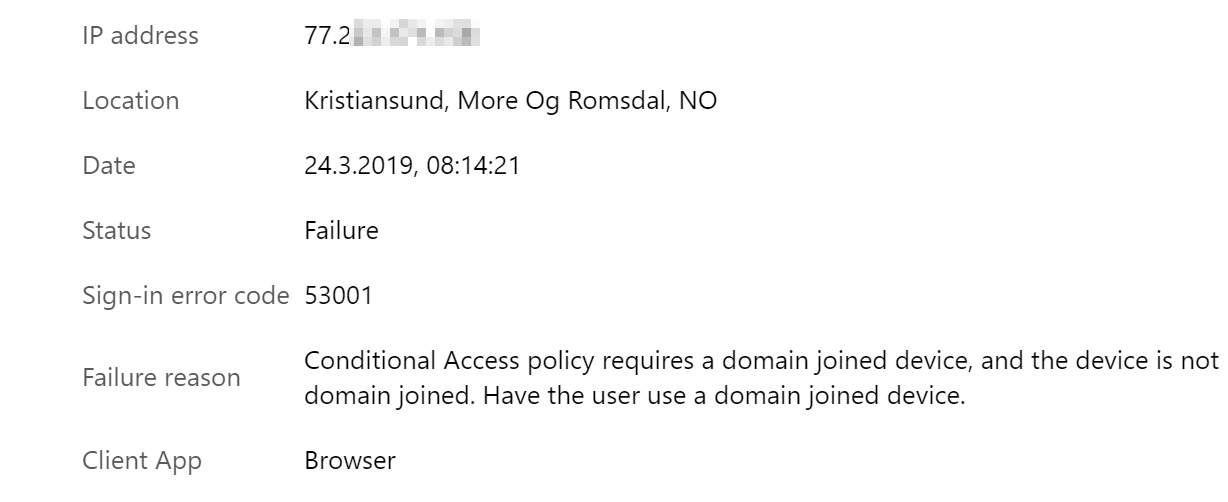Hi, today I want to talk about Conditional Access and Conditional Access App Control (MCAS for short) but why?
More and more customers today want control over data located in Office 365, such that the device must be reported in Azure AD and compliant so my home devices cant download content from home.
Luckily for us, this is very easy to set up and I will show you how fast and easy this is.
How it works
Conditional Access App Control uses a reverse proxy architecture and is uniquely integrated with Azure AD conditional access. Azure AD conditional access allows you to enforce access controls on your organization’s apps based on certain conditions. The conditions define who (user or group of users) and what (which cloud apps) and where (which locations and networks) a conditional access policy is applied to. After you’ve determined the conditions, you can route users to Microsoft Cloud App Security where you can protect data with Conditional Access App Control by applying access and session controls.
Conditional Access App Control enables user app access and sessions to be monitored and controlled in real time based on access and session policies. Access and session policies are used within the Cloud App Security portal to further refine filters and set actions to be taken on a user. With the access and session policies, you can:
- Block on download: You can block the download of sensitive documents. For example, on unmanaged devices.
- Protect on download: Instead of blocking the download of sensitive documents, you can require documents to be protected via encryption on download. This encryption makes sure the document is protected and user access is authenticated if the data is downloaded to an untrusted device.
- Monitor low-trust user sessions: Risky users are monitored when they sign into apps and their actions are logged from within the session. You can investigate and analyze user behavior to understand where, and under what conditions, session policies should be applied in the future.
- Block access: You can completely block access to specific apps for users coming from unmanaged devices or from non-corporate networks.
- Create read-only mode: By monitoring and blocking custom in-app activities, you can create a read-only mode to specific apps for specific users.
- Restrict user sessions from non-corporate networks: Users accessing a protected app from a location that isn’t part of your corporate network are allowed restricted access. The download of sensitive materials is blocked or protected.
To use Cloud App Security Conditional Access App Control, you need an Azure Active Directory P1 license and an active Microsoft Cloud App Security subscription. Or be a part of EMS E5 SKU.
Setup the Conditional Access rules
- Go to Azure AD Portal and find Conditional Access
- Create new policy and give it a name
- Under Users and groups, choose all users or groups, I will just choose all. (You could also exclude user/groups if you have any. I do exclude Global Administrators.)
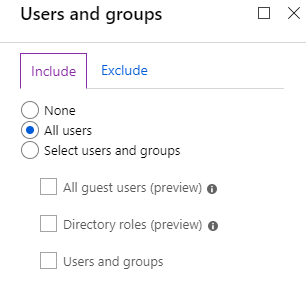
- Next open Cloud Apps, I will just choose “All cloud apps.” but Office 365 SharePoint Online should be enough.
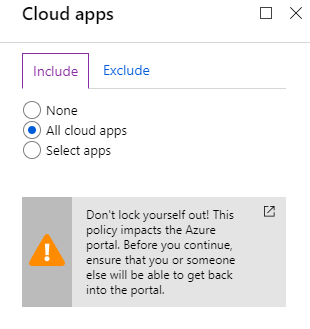
- Next we go to Conditions and Device state, to select which devices we will force this rule on. And we will exclude devices that are Hybrid joined and marked as compliant.
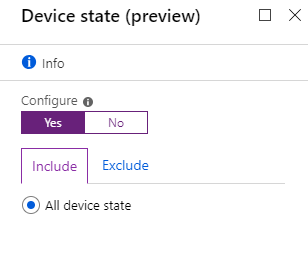
Here we will exclude devices that are hybrid joined and marked as compliant (Intune).
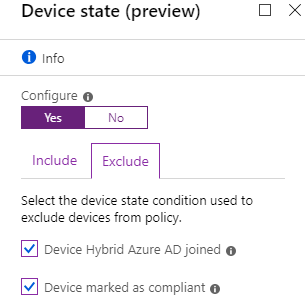
- Next we go to Access controls and Grant and mark Grant Access, Require device to be marked as compliant and Require Hybrid Azure AD joined device
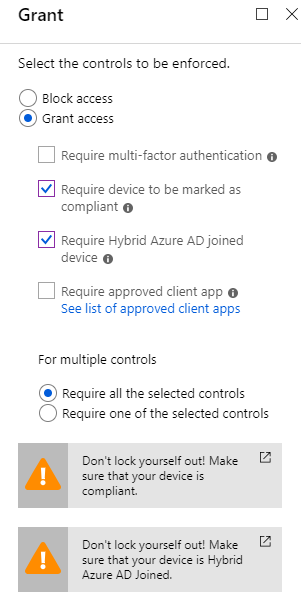
- Next go to Sessions, and pick Use Conditional Access App Control (Block downloads)
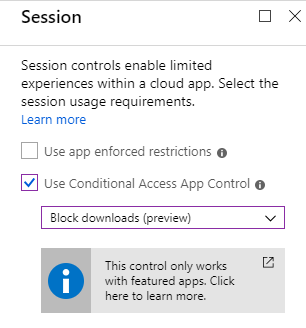
- Last enable the policy
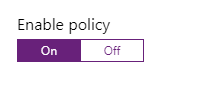
End-user experience
Lets see how the end-user will see the changes.
When the user try to open OneDrive on an devices that is not compliant or hybrid joined the user will see this: (Sorry for the Norwegian text)
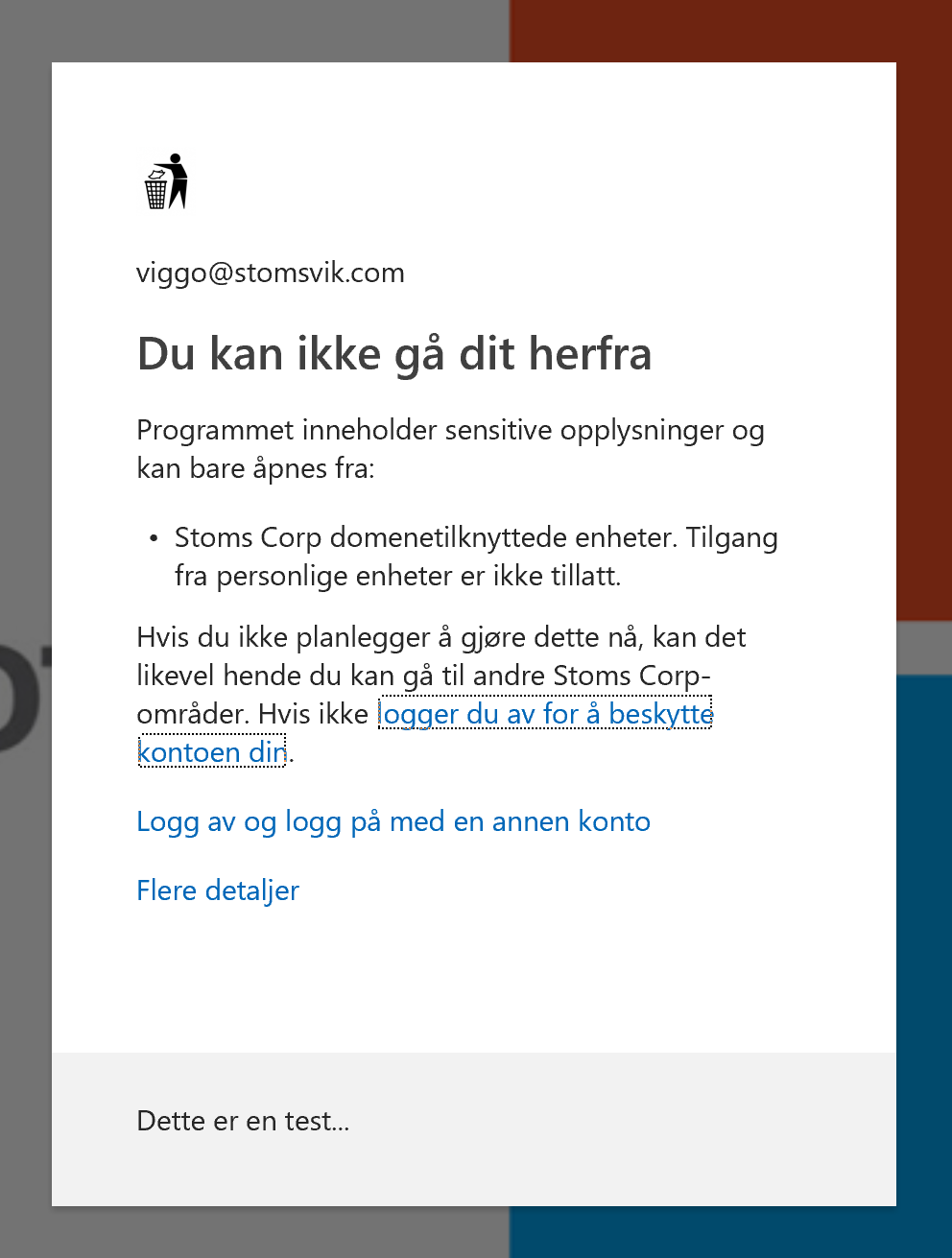
Quick google translate: You can’t go from here The program contains sensitive information and can only be accessed from: Stoms Corp domain-affiliated entities. Access from personal devices is not permitted. However, if you do not plan to do so now, you may be able to visit other Stoms Corp sites. If not, sign out to protect your account.
We have now block all users who is trying to access OneDrive from any diveces that not match our requirements. But if we want our user to login to OneDrive but not able to download contents?
Lets remove all Conditions and Grants so only Users and Groups, Cloud apps and Sessions is one.
This is what the end user will see:
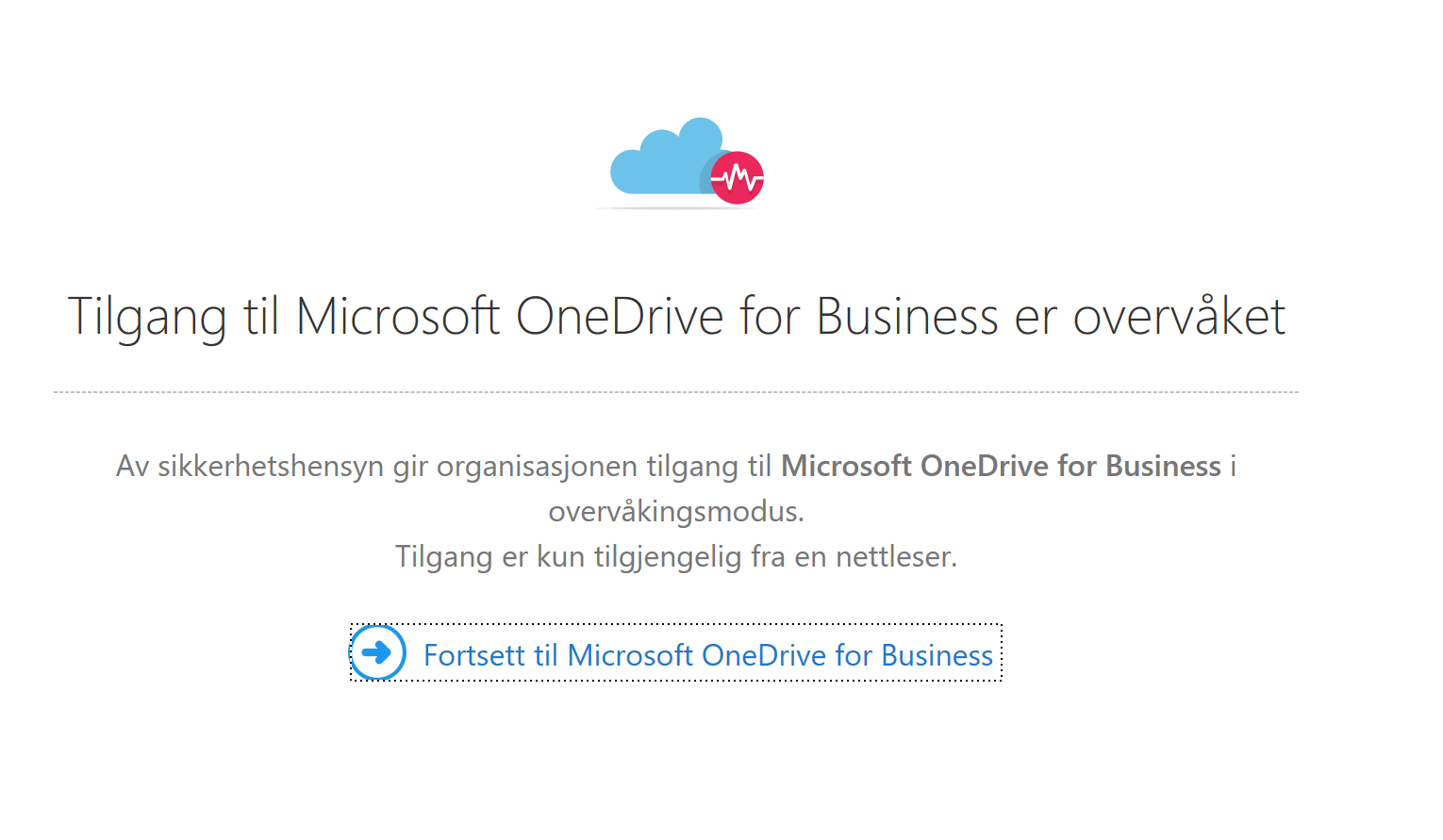 We now are proxies from eu2.cas.ms to our OneDrive, and we now can open docs from OneDrive.
We now are proxies from eu2.cas.ms to our OneDrive, and we now can open docs from OneDrive.
But what happens if we wants to download a file from OneDrive?
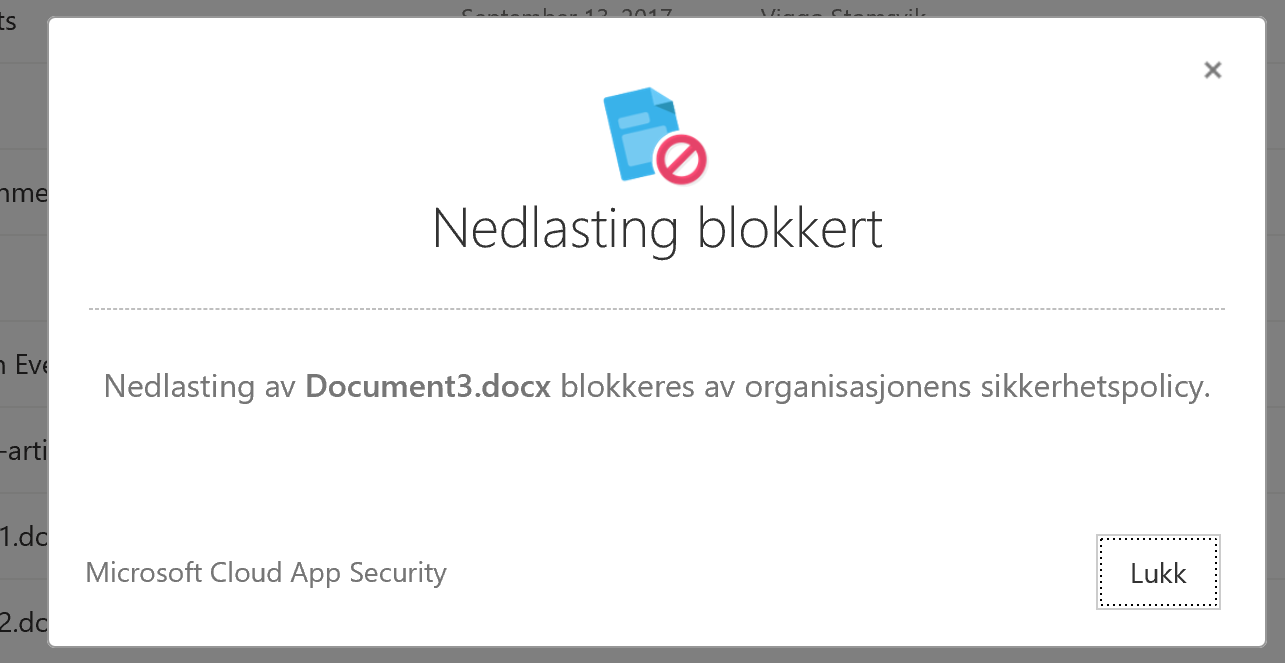 We are being blocking to download the contents!
We are being blocking to download the contents!
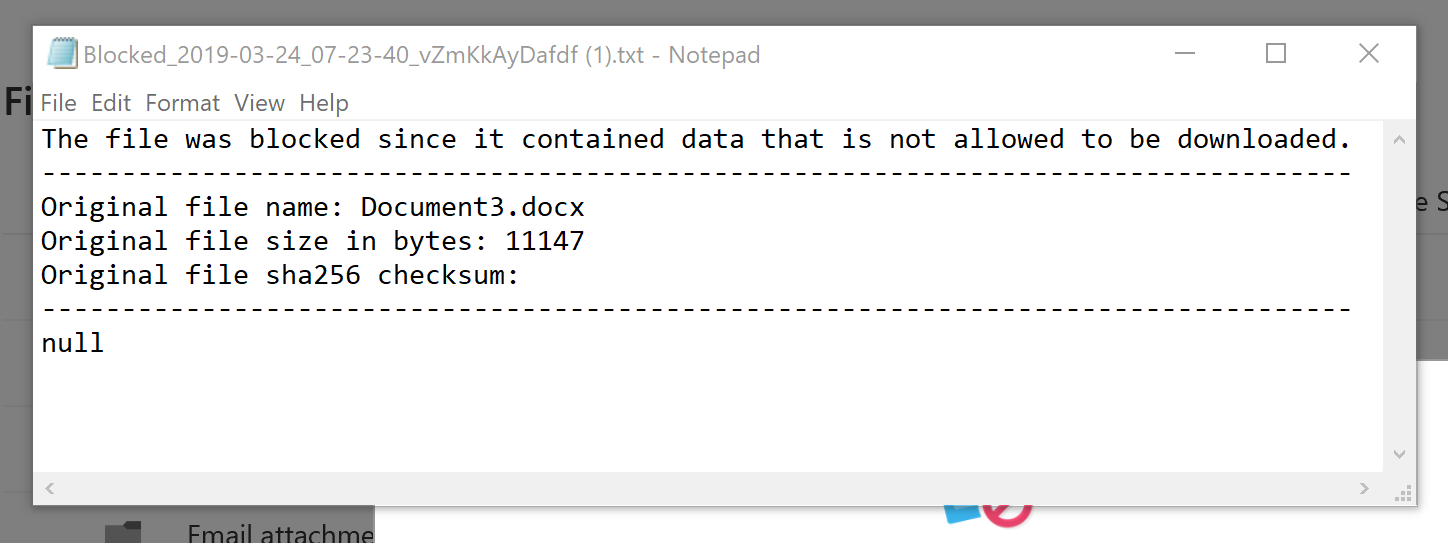 There is also no way to edit this file in word!
There is also no way to edit this file in word!
Logging
How is the logging when we are using this?
From Azure AD: