Microsoft has in Intune 1903 released that we now can deploy Office Pro Plus from xml, before we only have the choice to use the configuration designer. Why would you use the xml way?
This will allow greater customizability if the existing Intune UI options do not meet your needs.
You must use Office 365 ProPlus licenses to activate Office 365 ProPlus apps deployed through Microsoft Intune. Currently, Office 365 Business edition is not supported by Intune.
-
To create the XML file, you need for this go to Office Customization Tool
-
In Architecture, choose 64-bit
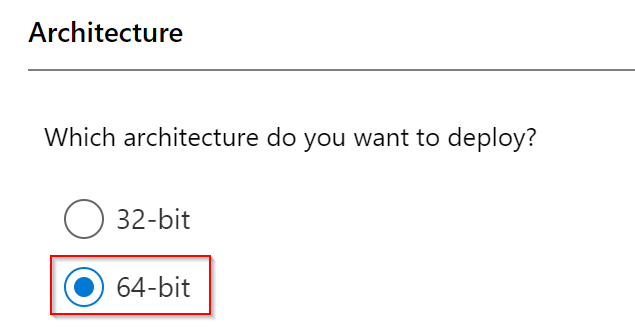
- Under Products, choose Office 365 ProPlus, and if you want Viso and Project select them. We are not going to enable them in this example. We are disabling Access and Publisher.
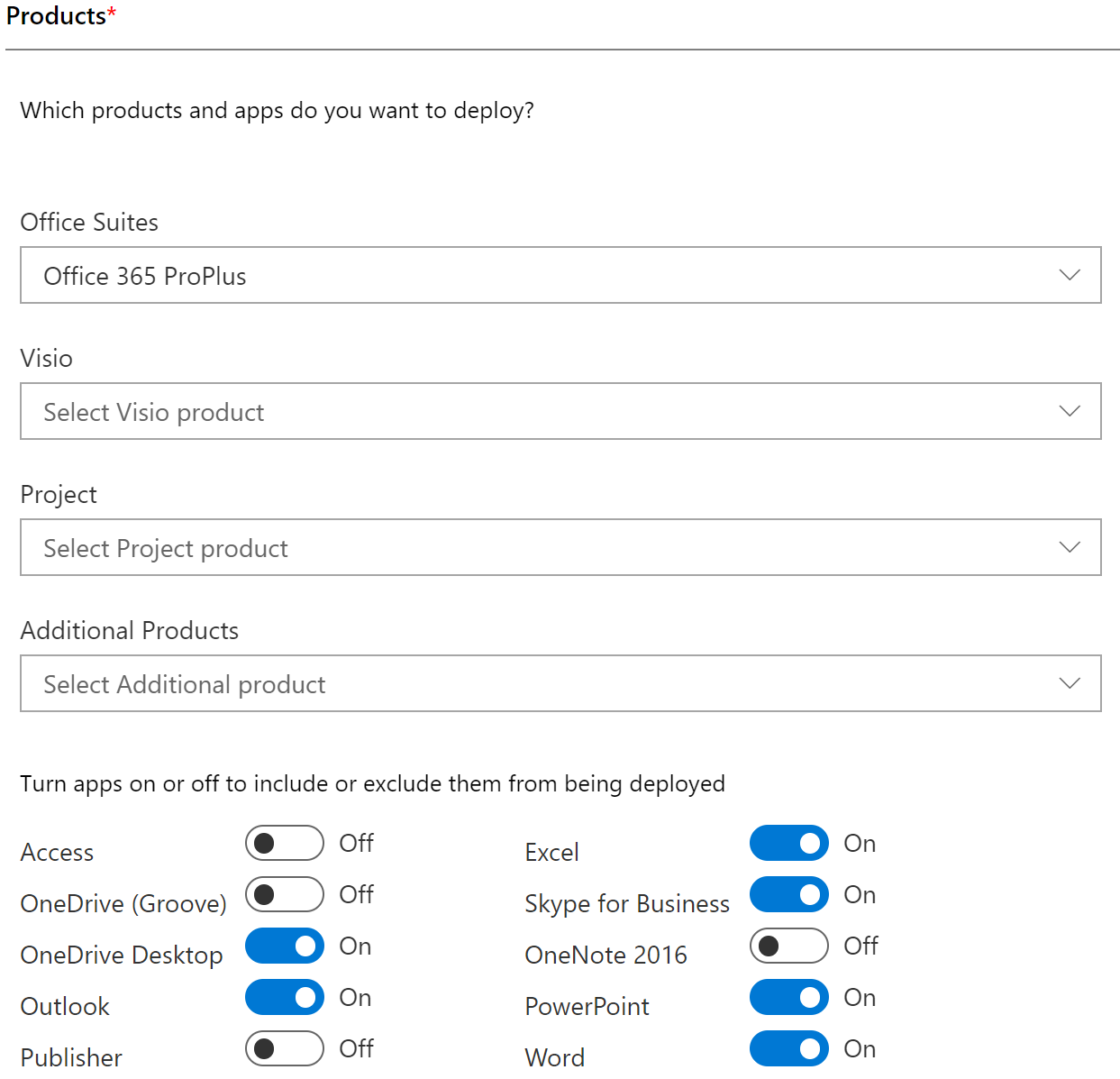
- In Update channel we choose Monthly channel (We then also get Teams!) and Latest verison
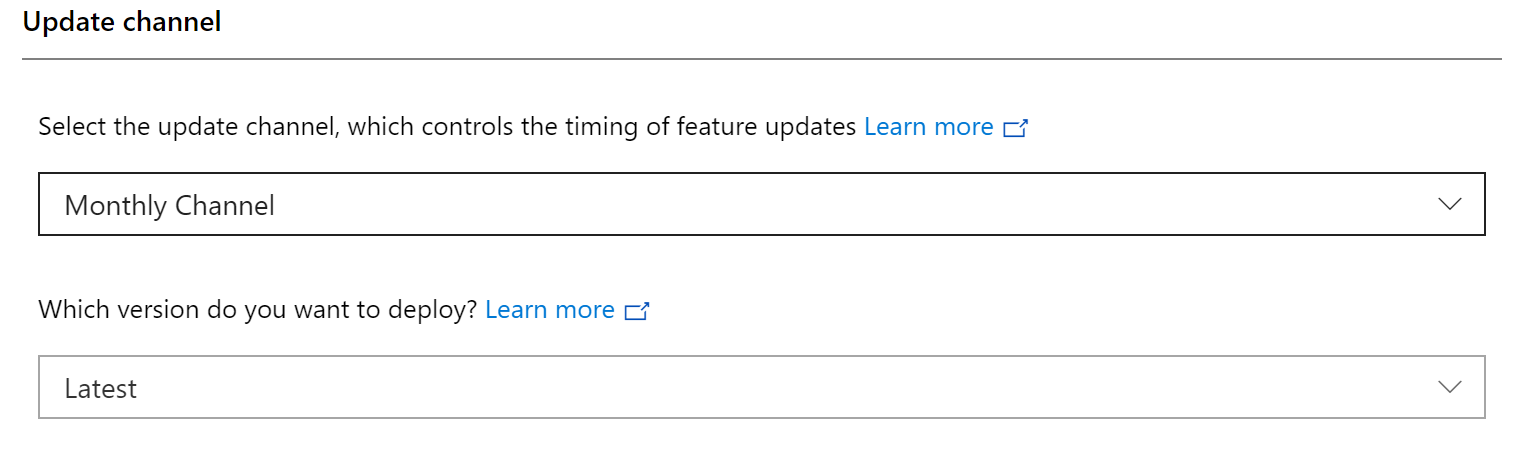
- Choose your preferred language, we are choosing English and Norwegian.
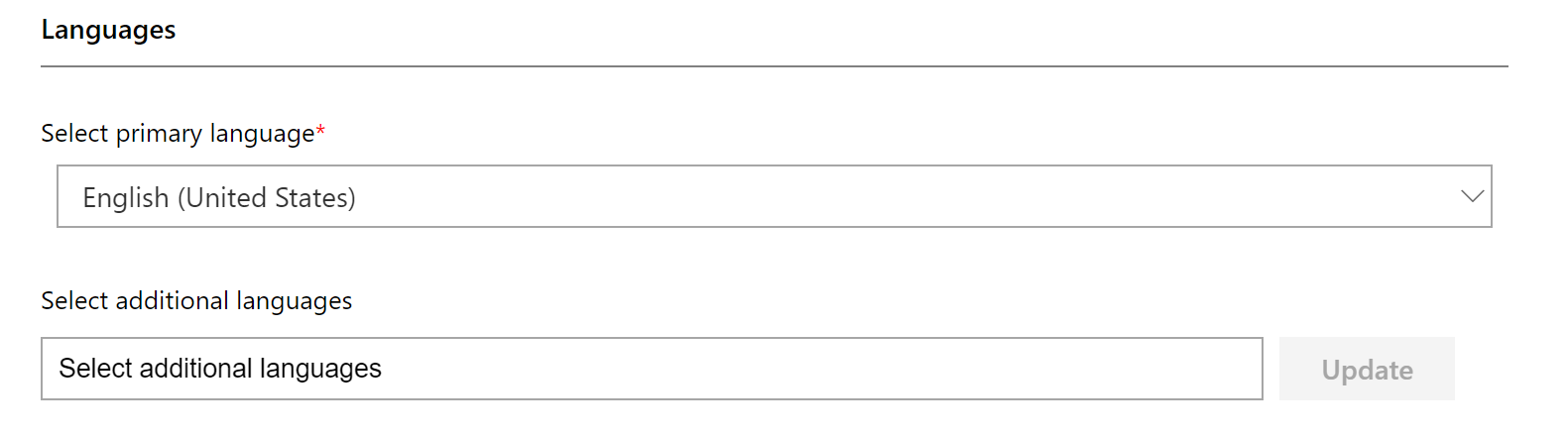
- Installation options, we are not showing the installation to the end user and turning off the logging.
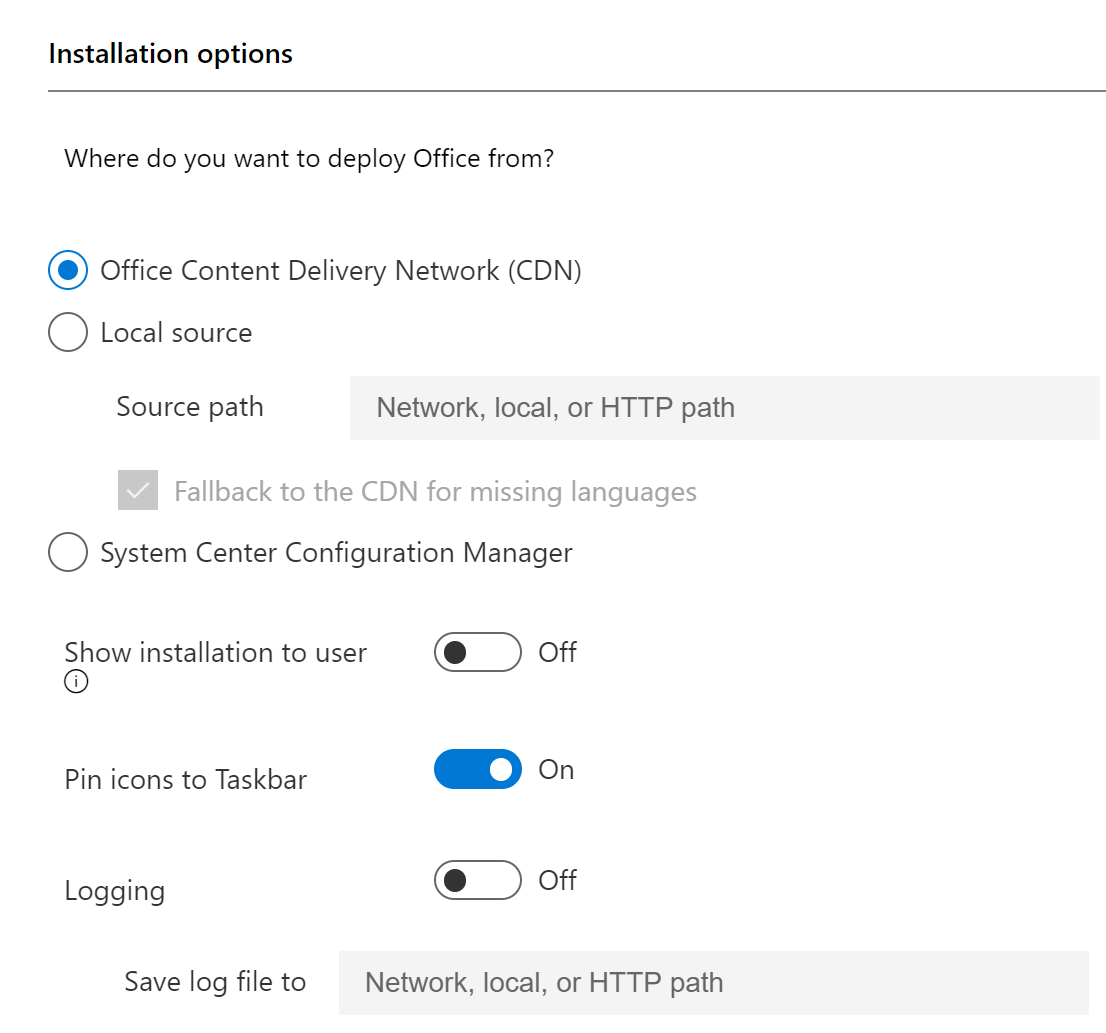
- Upgrade options, we can here choose to remove old Office that is installed from msi, same for Viso and Project.
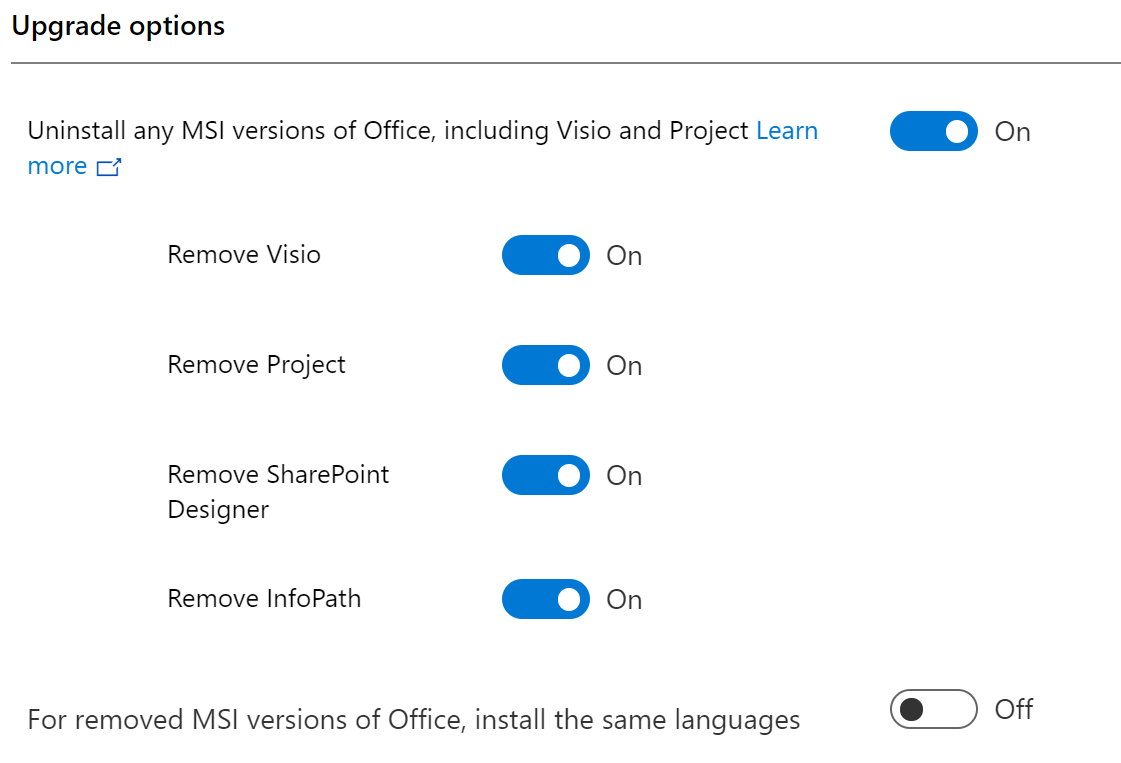
- Product key, choose to Automatically accept the EULA
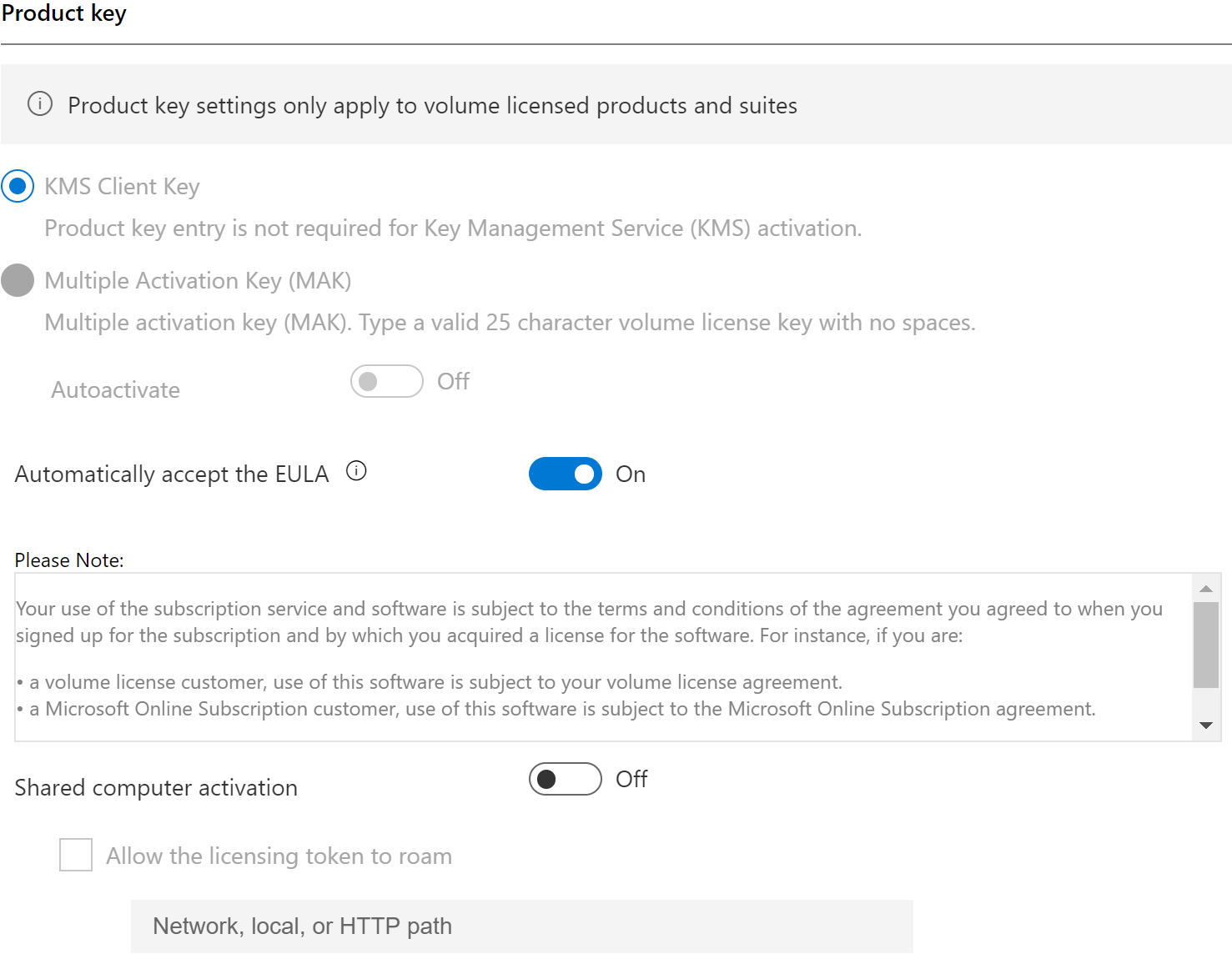
- General, type in your company property on office documents
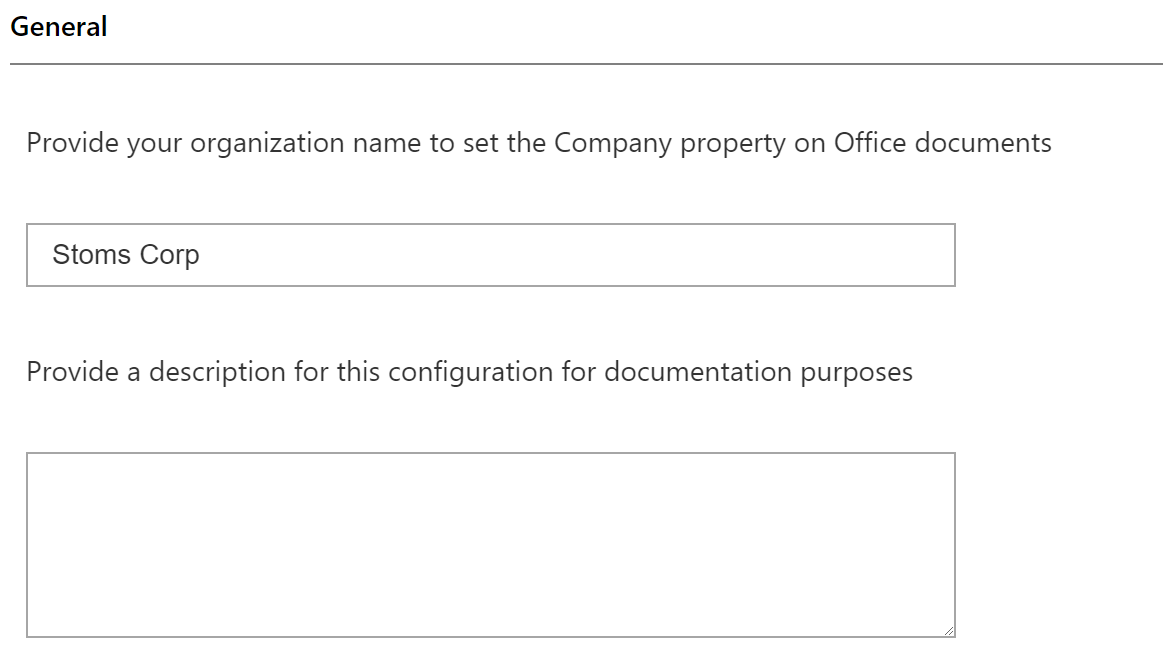
-
Under Application preferences we don’t need to touch here, this settings we are doing from Intune.
-
Export the settings to xml and save the file on your computer.
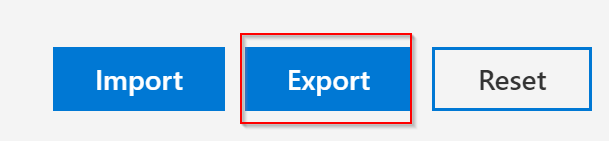
-
So go to your Intune portal and Client apps -> Apps -> Add
-
In add type, choose Office 365 suite - Windows 10
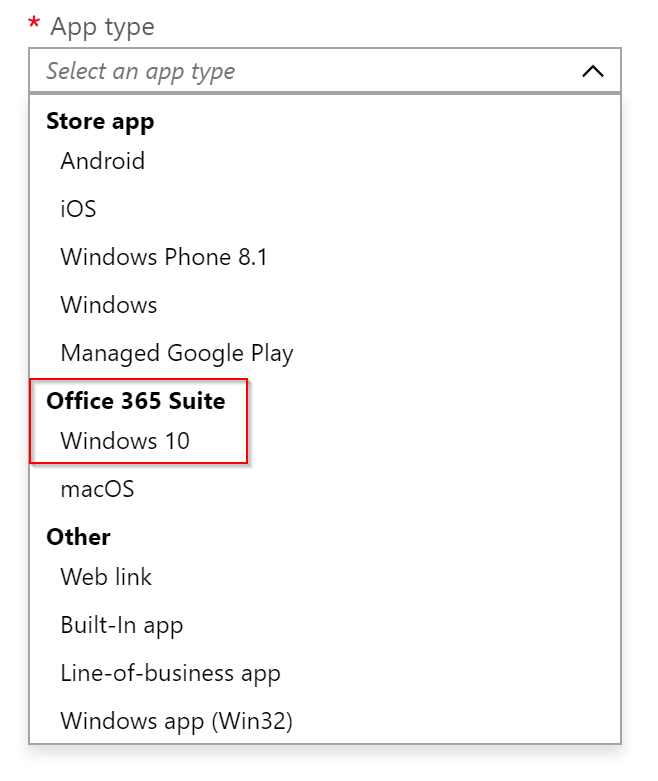
- Choose Enter XML data in Setting information
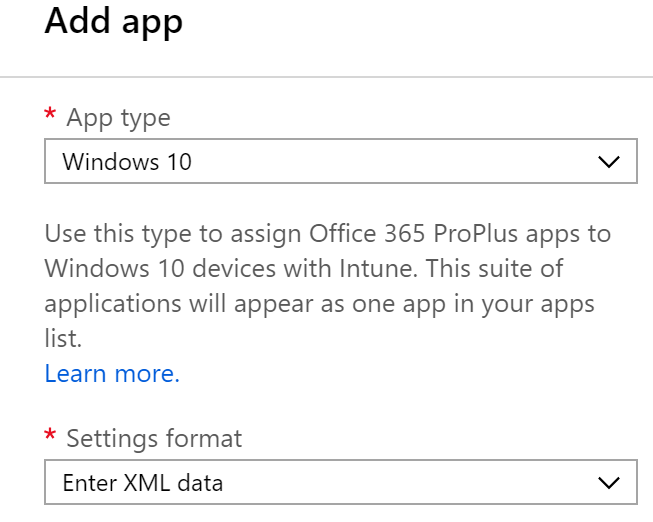
- Next open App Suite Information and type in your information so user knows what they are getting.
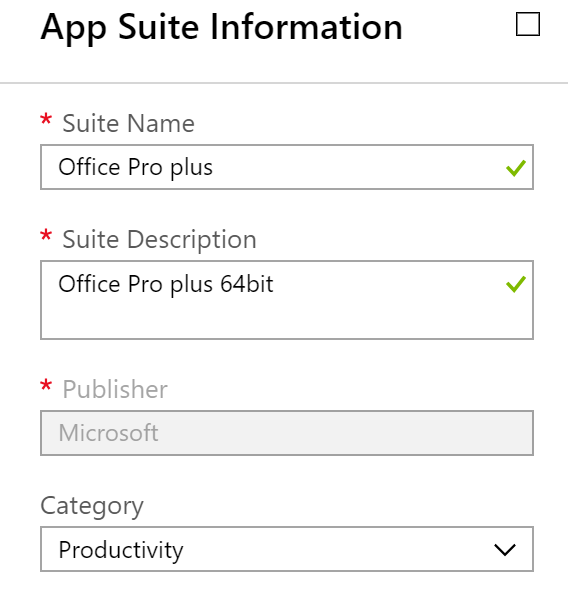
- Next paste inn your XML data that you get from the Office configurator.
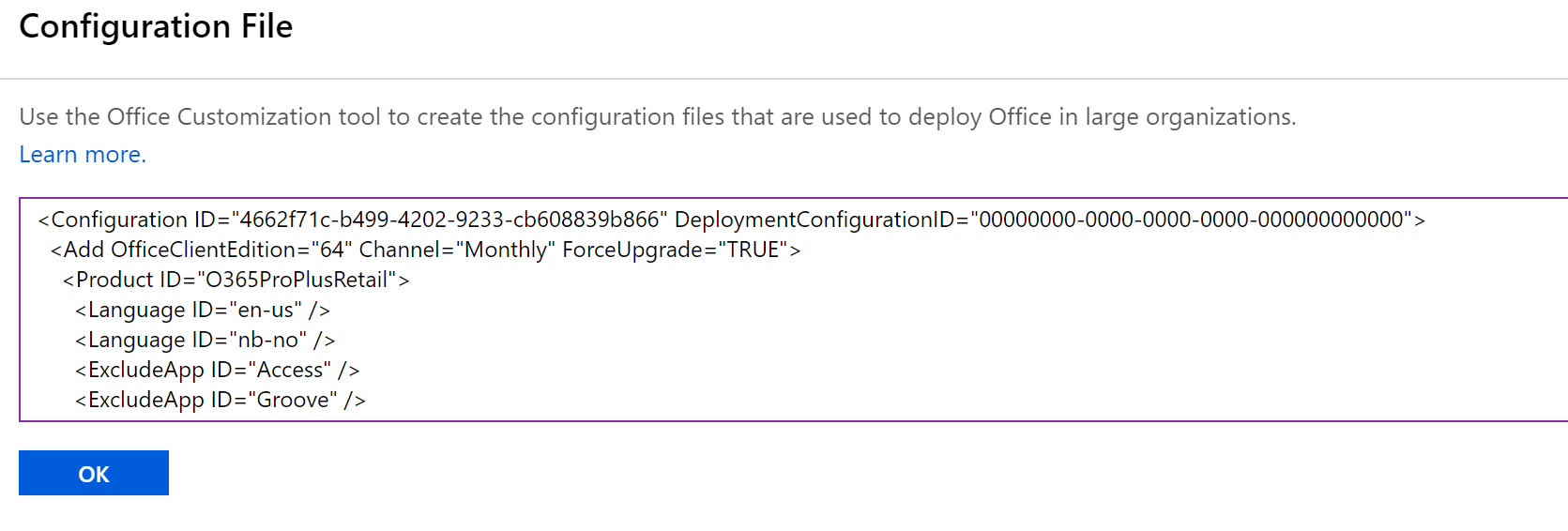
And the last step is to assign this to a group in Intune.